For those who doesn't have prior apps experience ...continue reading this section,rest of all please skip....
Introduction:
Oracle E-Business Suite is a fully integrated, comprehensive suite of business applications for the enterprise.
Consists of modules like General Ledger, Accounts Receivables ,Fixed Assets, Order Management ,Accounts Payable ,Advance Pricing ......
You would login using the url http://... ( which your DBA can give this to you)
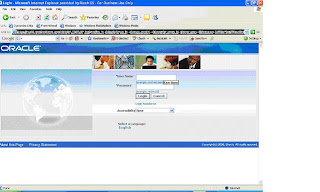
The E-Business Suite Home page is your entry point to Oracle E-Business Suite.
Oracle E-Business Suite applications are either Forms-based or HTML-based.
Forms-based applications are optimized for processing a large volume of transactions.
HTML-based applications, sometimes referred to as "self-service applications", are optimized for ease of first-time use.
Using Forms-Based ApplicationsThe Navigator
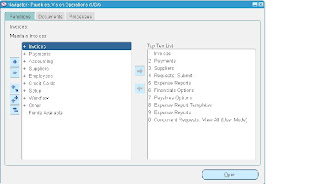
The Forms Toolbar

The toolbar icons and the actions they perform are as follows:
1. The New icon opens a new record.
2. The Find... icon invokes the Find window.
3. The Show Navigator icon invokes the Navigator window.
4. The Save icon saves your data.
5. The Switch Responsibilities icon invokes the list of your responsibilities for you to
choose another.
7. The Print... icon prints the current screen. In some cases it may print a report
associated with the current data.
The Close Form icon closes all windows of the current form.
9. The Cut icon cuts the current selection to the clipboard.
10. The Copy icon copies the current selection to the clipboard.
11. The Paste icon pastes from the clipboard into the current field.
12. The Clear Record icon erases the current record from the form.
13. The Delete icon deletes the current record from the database.
14. The Edit Field... icon displays the Editor window for the current field.
15. The Zoom icon invokes customer-defined drill-down behavior.
Commonly used short cut keys
F11 To enter query conditions
Ctrl-F11 To query the records
Ctrl-L List of Values
F4 Exit the current form or Exit the Application
Form Based screen regions
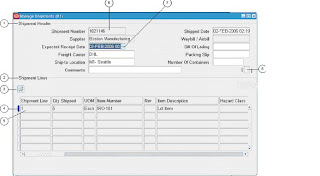
1.Single-Row Block
2. Multi-Row Block
3. Folder Indicator
A folder block lets you satisfy the following basic customization needs:
- Display only those fields that are of interest to you.
- Instantly modify the width, sequence, and prompts of the fields you want to display.
- Display a subset of records based on your specific criteria.
- Display records in a specific order.
- Save your folder customizations for later use.
4. Current Record Indicator
5. Record
6.Field
7. List of Values Indicator
8. Descriptive Flexfield
Using HTML-Based Applications
1.Process Train
2. Date Picker
3. Global Links
4. List of Values Icon



No comments:
Post a Comment